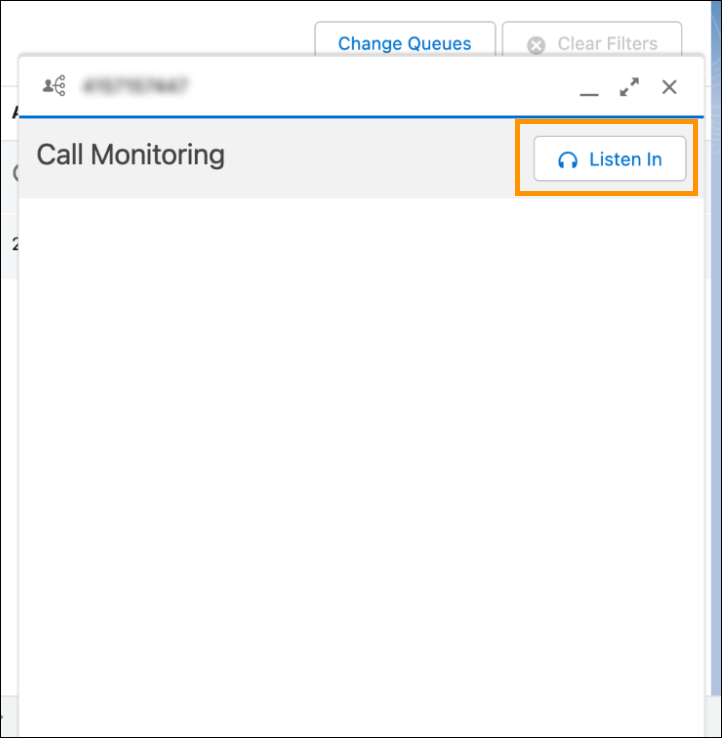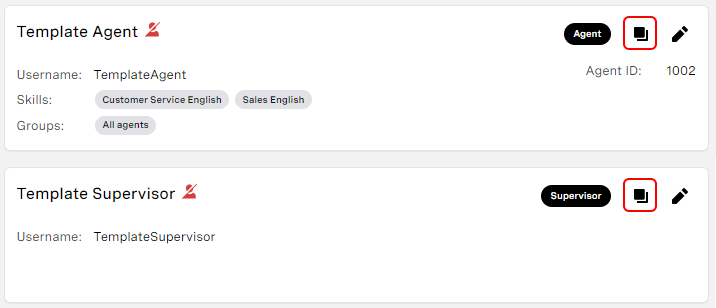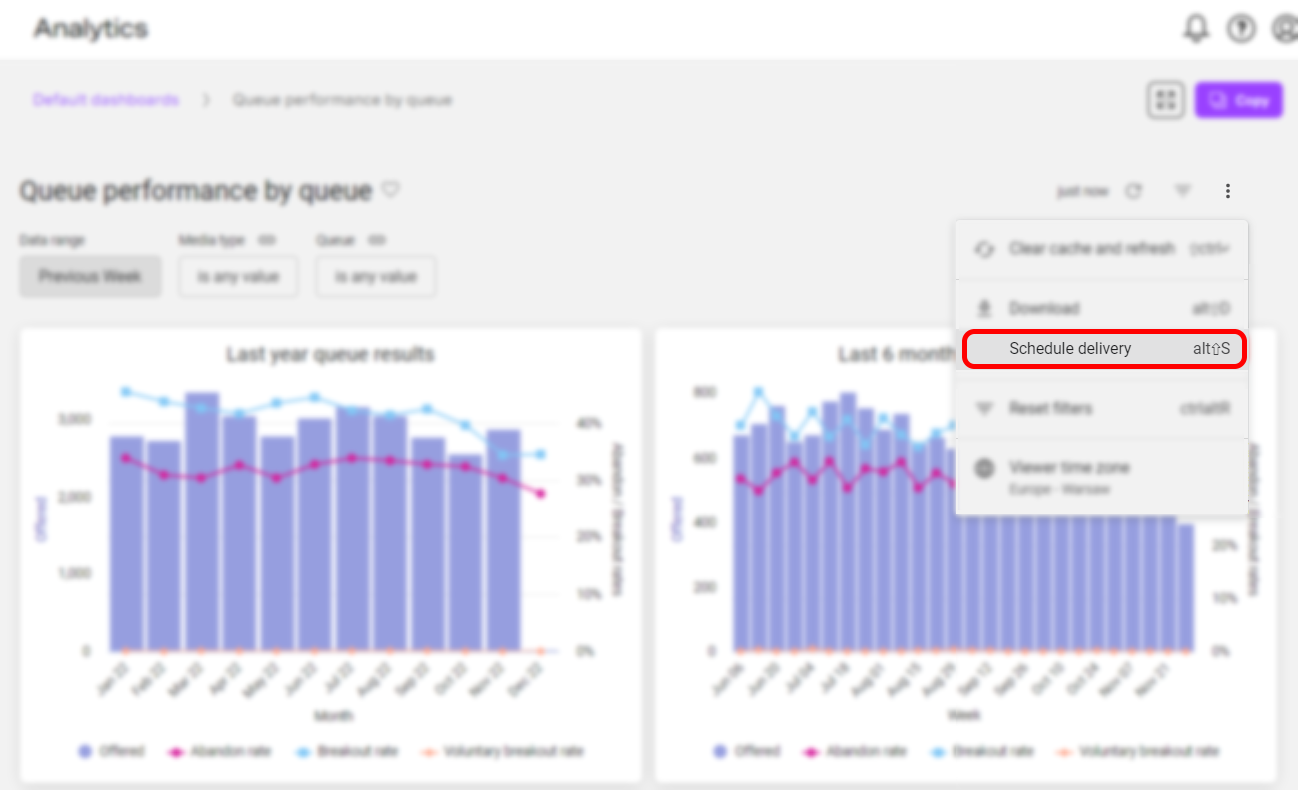Q1 '23 release
| In this page |
|---|
![]() Platform-wide feature
Platform-wide feature
![]() Optional feature
Optional feature
General Availability Features
Service Cloud Voice
Configuration of automatic recording of outbound calls 
| VCC Priority | VCC Express | VCC bundled w/VBC Express | VCC Essentials | VCC bundled w/VBC Elevate | VCC Select | VCC Premium | Service Cloud Voice |
|---|---|---|---|---|---|---|---|
|
Automating call recording for outbound calls is a core part of the Vonage Contact Center platform. It enables an agent making an outbound call to automatically enable or disable call recording based on either prefix- or field-based data. In Q1 ‘23 we added this capability to our Service Cloud Voice integration. The configuration for automating call recording for outbound calls in SCV is the same as for the core VCC platform.
For more information, see Automatic call recording for outbound calls in Vonage Premier for Service Cloud Voice.
Field-based callback number selection 
| VCC Priority | VCC Express | VCC bundled w/VBC Express | VCC Essentials | VCC bundled w/VBC Elevate | VCC Select | VCC Premium | Service Cloud Voice |
|---|---|---|---|---|---|---|---|
|
Field-based callback number selection is a core part of the Vonage Contact Center platform. It enables an agent making an outbound call to automatically change their presented CLID using field-based data within Salesforce. In Q1 '23 we added this capability to our Service Cloud Voice integration. The configuration for field-based callback number selection in SCV is the same as for the core VCC platform.
For more information, see Field-based callback numbers in Vonage Premier for Service Cloud Voice.
Automating callback numbers for Click to dial using Apex 
| VCC Priority | VCC Express | VCC bundled w/VBC Express | VCC Essentials | VCC bundled w/VBC Elevate | VCC Select | VCC Premium | Service Cloud Voice |
|---|---|---|---|---|---|---|---|
|
Automating callback numbers for Click to dial using Apex is a core part of the Vonage Contact Center platform. It enables an agent making an outbound call to automatically change their presented CLID using Apex code within Salesforce. In Q1 '23 we added this capability to our Service Cloud Voice integration. The configuration for Apex-based callback number selection in SCV is the same as for the core VCC platform.
For more information, see Apex-based callback numbers in Vonage Premier for Service Cloud Voice.
Setting the default callback number for outbound calls 
| VCC Priority | VCC Express | VCC bundled w/VBC Express | VCC Essentials | VCC bundled w/VBC Elevate | VCC Select | VCC Premium | Service Cloud Voice |
|---|---|---|---|---|---|---|---|
|
Setting the default callback number for outbound calls is a core part of the Vonage Contact Center platform. It enables an agent making an outbound call to change their presented CLID by manually selecting a CLID from a list of CLIDs assigned to them. In Q1 ‘23 we added this capability to our Service Cloud Voice integration. The configuration for setting the available default callback numbers for outbound calls in SCV is the same as for the core VCC platform.
For more information, see Manual callback number selection in Vonage Premier for Service Cloud Voice.
Supervisor listen-in 
| VCC Priority | VCC Express | VCC bundled w/VBC Express | VCC Essentials | VCC bundled w/VBC Elevate | VCC Select | VCC Premium | Service Cloud Voice |
|---|---|---|---|---|---|---|---|
Supervisor listen-in is a core part of the Vonage Contact Center platform. It enables a supervisor to listen in to an agent’s telephone call within Real Time. In Q1 ‘23 we added this capability to our Service Cloud Voice integration and supervisors will be able to listen within Salesforce’s Omni Supervisor panel. The configuration for supervisor listen-in is similar to the configuration for the core VCC platform.
For more information, see Supervisor listen-in in Vonage Premier for Service Cloud Voice.
Dialer (Connect) for Service Cloud Voice 
| VCC Priority | VCC Express | VCC bundled w/VBC Express | VCC Essentials | VCC bundled w/VBC Elevate | VCC Select | VCC Premium | Service Cloud Voice |
|---|---|---|---|---|---|---|---|
Dialer (Connect) embedded in Salesforce is a core part of the Vonage Contact Center platform. It enables a supervisor to create lists of contacts that they want agents to call directly from within Salesforce. In Q1 ‘23 we added this capability to our Service Cloud Voice integration. The configuration for the dialer in SCV is the same as for the core VCC platform.
For more information, see Connect (dialer) for Service Cloud Voice in Vonage Premier for Service Cloud Voice.
Salesforce Open CTI
Close status releases interaction in VCC 
| VCC Priority | VCC Express | VCC bundled w/VBC Express | VCC Essentials | VCC bundled w/VBC Elevate | VCC Select | VCC Premium | Service Cloud Voice |
|---|---|---|---|---|---|---|---|
|
|
Since the Q1 '23 release, you have more flexibility on how External Routing operates with cases.
Previously, an admin user could configure the status a Salesforce case should be set to when an agent releases the corresponding interaction in ContactPad. This was a mandatory setting, but is now optional.
Since Q1 ‘23, an admin can also configure the Salesforce case status — or statuses — that trigger the interaction to be released in VCC.
Configuring these two settings saves the agent time — they only have to release the interaction in one system to release the interaction in the other. However, both settings are optional — if you want your agents to have more control over when interactions are released or what status interactions or cases are in, you can switch one or both settings off.
For more information, see Enabling Salesforce external routing in VCC in Configuring Salesforce external routing for Vonage Contact Center.
Agent assignment updates case status 
| VCC Priority | VCC Express | VCC bundled w/VBC Express | VCC Essentials | VCC bundled w/VBC Elevate | VCC Select | VCC Premium | Service Cloud Voice |
|---|---|---|---|---|---|---|---|
|
Another External Routing feature in the Q1 ‘23 release enables admin users to configure the status of a Salesforce case which is updated when VCC assigns the related interaction to an agent. This saves time as the agent no longer has to manually update the status of the related case when they receive an interaction.
For more information, see Enabling Salesforce external routing in VCC in Configuring Salesforce external routing for Vonage Contact Center.
Log a Call auto linking 
| VCC Priority | VCC Express | VCC bundled w/VBC Express | VCC Essentials | VCC bundled w/VBC Elevate | VCC Select | VCC Premium | Service Cloud Voice |
|---|---|---|---|---|---|---|---|
|
|
|
|
|
|
In the Q1 ‘23 release, we gave users a more convenient way of associating Salesforce records using Vonage’s Log a Call component.
Previously, users had to click the Link call to… button in Log a Call if they wanted to change the record that a call is associated with. Since the release, administrators can enable auto linking in Log a Call. Auto linking automatically relates the call with the record the agent is viewing as they navigate Salesforce. The call is associated with the last record the user has viewed for more than five seconds. The user can pause auto linking or overwrite the automatically linked record. If the administrator has restricted the objects to which a call can be linked, the auto linking respects this.
This feature is available to users only within Salesforce’s Lightning Experience and not in Salesforce Classic.
For more information, see Setting Log a Call to automatically link the call to the record in focus.
VCC-VBC Integrated Experience
Rationalized duplicate directory entries 
| VCC Priority | VCC Express | VCC bundled w/VBC Express | VCC Essentials | VCC bundled w/VBC Elevate | VCC Select | VCC Premium | Service Cloud Voice |
|---|---|---|---|---|---|---|---|
|
|
|
|
|
|
|
Previously, when an agent wanted to transfer a call to a VBC user using ContactPad, the ContactPad address book showed all agents and all VBC user endpoints. This could result in duplicate entries.
Since Q1 ‘23, agents who are transferring a call using ContactPad see a single entity. When an agent transfers to another agent, ContactPad shows only the agents’ personal queues, filtering out agents' VBC extension entries. When transferring to a VBC user, the agent sees only a single entry for the VBC extension or a queue or group name.
For more information about transferring calls in ContactPad to a VBC user, see How do I consult with another party if I am using ContactPad within VBC? in Using Vonage Contact Center with Vonage Business Communications.
ContactPad
Multiple voicemail drop 
| VCC Priority | VCC Express | VCC bundled w/VBC Express | VCC Essentials | VCC bundled w/VBC Elevate | VCC Select | VCC Premium | Service Cloud Voice |
|---|---|---|---|---|---|---|---|
|
|
|
|
|
|
Previously, agents were able to upload only a single voice message to drop when an outbound call is connected to its target number. This feature is known as single voicemail drop.
Since the Q1 ‘23 release , customers can request the new multiple voicemail drop feature. When enabled for their account, an agent can upload or record up to 50 voice messages in ContactPad. They can optionally set one of the messages as the default. When on an outbound call, if the agent is connected to a voicemail, answering machine, or a customer, the agent can choose which message to drop. The agent can then hang up their phone. The outbound call continues until the message has finished playing and then disconnects.
Currently the feature is enabled only on request, but during 2023 we plan to enable it on all accounts after an appropriate notice period to allow your agents to be trained.
When multiple voicemail drop is enabled, existing single voice message files will be migrated.
For more information about multiple voicemail drop, see Voicemail drop in ContactPad.
Screen lock refresh 
| VCC Priority | VCC Express | VCC bundled w/VBC Express | VCC Essentials | VCC bundled w/VBC Elevate | VCC Select | VCC Premium | Service Cloud Voice |
|---|---|---|---|---|---|---|---|
|
|
|
|
|
|
In the Q1 ‘23 release, we updated the Screen Lock for Vonage CC Google Chrome extension. Previously, an agent set the state that they would be in after their screen locks within the extension itself. Now the agent must set this state within ContactPad settings.
If the extension is not installed, a link appears.
For more information, see Using Screen Lock in Using ContactPad with Screen Lock.
Administration
Clone user 
| VCC Priority | VCC Express | VCC bundled w/VBC Express | VCC Essentials | VCC bundled w/VBC Elevate | VCC Select | VCC Premium | Service Cloud Voice |
|---|---|---|---|---|---|---|---|
|
|
|
|
|
|
Previously, admin users could not duplicate existing VCC users and their settings. When a new agent joined the team or a new supervisor took over responsibilities from another supervisor, the admin user had to create a new user and configure all the same settings — including feature, group, and skill permissions — manually.
In the Q1 '23 release, we introduced a new clone user feature in User Admin. Admin users can now clone an existing user. They must provide a few unique properties — a username, name, email address, and, for users with voice, a telephone number. All remaining settings are copied from the existing user to the new one. This functionality improves efficiency and significantly reduces time to create and manage users.
The admin user can clone from existing active users or from template users. Admin users can create template users and configure them with the most common settings; these template users should be archived so as not to use up an available license.
For more information, see How do I clone an existing user? in Configuring individual users.
Reporting
Include inactive ongoing interactions (Dashboards) 
| VCC Priority | VCC Express | VCC bundled w/VBC Express | VCC Essentials | VCC bundled w/VBC Elevate | VCC Select | VCC Premium | Service Cloud Voice |
|---|---|---|---|---|---|---|---|
|
|
|
|
|
|
Within the real-time Dashboards, the Interaction Details widget provides a detailed view of all interactions active within the timeframe filter. Since the Q1 ‘23 release, dashboard users have been able to extend the timeframe and to include ongoing interactions that have been inactive in that timeframe.
This feature is particularly useful for accounts processing non-live interactions that can remain in a queue or with agents for longer than the configured time frame.
For more information, see Filtering the data in your widget in Using Real-time Analytics.
Viewers can schedule delivery of dashboards (Analytics) 
| VCC Priority | VCC Express | VCC bundled w/VBC Express | VCC Essentials | VCC bundled w/VBC Elevate | VCC Select | VCC Premium | Service Cloud Voice |
|---|---|---|---|---|---|---|---|
|
|
|
|
|
|
Previously, only an Analytics user with a creator license could schedule the delivery of a dashboard to users who do not otherwise have access to Analytics. The dashboards can be delivered to individual or multiple email addresses either immediately or on a regular basis.
Since Q1 '23, all Analytics users (those with viewer licenses in addition to those with creator licenses) can schedule delivery of dashboards to non-Analytics users.
For more information, see Scheduling delivery of a dashboard in Using Historical Analytics.
Web APIs
Interaction Content API returns IVR audio recordings 
| VCC Priority | VCC Express | VCC bundled w/VBC Express | VCC Essentials | VCC bundled w/VBC Elevate | VCC Select | VCC Premium | Service Cloud Voice |
|---|---|---|---|---|---|---|---|
|
|
|
The Interaction Content API enables users to programmatically download, delete, or view all interaction content in their account. The set of interaction content available through the API now includes IVR audio recordings which are captured through the IVR Collect Audio applet.
For more information, see Interaction Content API.
Beta/Early Access Program
Our Beta/Early Access Program gives some customers access to VCC enhancements that are still under development. Incorporating feedback from customers during the program allows us to continue improving these features, which ensures that every feature fulfills its purpose in a range of different environments. All customers using features in the Beta/Early Access Program must agree to participate in the feedback process.
If you are interested in gaining access to a feature in the Beta/Early Access Program, please contact your Customer Success Manager or Account Manager. Participation in this pilot program is at the discretion of Product Management and not guaranteed.
New ContactPad User Interface - Early Access 
| VCC Priority | VCC Express | VCC bundled w/VBC Express | VCC Essentials | VCC bundled w/VBC Elevate | VCC Select | VCC Premium | Service Cloud Voice |
|---|---|---|---|---|---|---|---|
|
|
|
|
|
|
In the Q1 '23 release we made a new version of the ContactPad user interface available. This new version improves usability, the control of conference calls, and the display of multiple simultaneous interactions. Since the release, the new version available on request to existing customers or to new customers, but will be available to all customers in the future.
The new interface includes the following features:
- Interaction cards that clearly show meaningful information about each interaction that an agent is handling at any time.
- Channel-level controls that enable an agent to control each channel in an interaction.
- Ability to switch from a consult to a conference and back again. Currently, when an agent starts a conference there is no way to go back to a consult.
- Ability to manually release individual participants from an interaction. Currently the participant has to leave the interaction themselves.
- Reduction in wasted space to make it easier to show multiple interactions.
- Interactions with the same conversation GUID are grouped with a colored sidebar to indicate that they are associated.
For information about the new interface, see Overview of ContactPad (pilot documentation).
VBC transfer to VCC interaction plans - Early Access 
| VCC Priority | VCC Express | VCC bundled w/VBC Express | VCC Essentials | VCC bundled w/VBC Elevate | VCC Select | VCC Premium | Service Cloud Voice |
|---|---|---|---|---|---|---|---|
|
|
|
|
|
|
Previously, if a VBC user wanted to transfer a call to a VCC interaction plan they would not see VCC interaction plans in the directory. The user couldn't, therefore, click to dial and they had to instead dial a PSTN number. Since the release, a VBC user can see and search for VCC interaction plan names in the VBC directory when selecting Blind Transfer. The user can select a VCC interaction plan name as a transfer destination.
Important Announcements
Transfer to interaction plan (default on)
With Vonage Contact Center’s transfer to interaction plan feature, an administrator can enable interaction plans that can be transferred to during both inbound and outbound calls. This feature gives administrators rich control over the transfer experience, allowing them to control skills, priority, and call recording behavior, while keeping the transfer part of the original call. Keeping the transfer part of the original call makes it much simpler to report on that call. It also gives agents a common method of transferring both inbound and outbound calls. Previously, this feature was available on request; in the Q1 ‘23 release we enabled this feature for all accounts.
IVR collected data downloaded in CSV format
Previously, IVR Data Collector enabled supervisor and admin users to download data in two formats. The user could choose to download all IVR data in CSV format, or to download IVR data from a specified date range in an older XLS format. Since Q1 ‘23, all downloads are in CSV format.
IVR Send Questionnaire applet update
The IVR Send Questionnaire applet sends emails to a set of specific recipients. The emails contain collected IVR data and attachments of audio recordings. Previously, the subject of the email included the name of the applet that sent the email, the name of the interaction plan that the applet belongs to, and the date and time that the email was sent. For example, Data Collected, Product Feedback applet on Feedback plan at 12/31/2022 15:15:42.
Since the Q1 ‘23 release, the subject no longer contains the date and time variable. For example, Data Collected, Product Feedback applet on Feedback plan. All other functionality remains the same.
IVR data is subject to 35-day retention
In Q2 ‘22 we announced that IVR data would be subject to a 30-day retention period. The retention period is now 35 days which gives more time to download data off the platform if required. The retention policy covers data collected by the following applets:
- IVR Collect Audio
- IVR Collect Digit
- IVR Collect Digit String
Data older than 35 days is permanently deleted.
WebRTC best practice
Since the last release, Vonage has migrated customers away from the WebRTC extension and onto in-page WebRTC. Here are a few helpful hints to help your agents have the best experience.
- Advise agents to use the WebRTC popout
To avoid disconnecting from a call by closing the webpage or tab containing the active ContactPad, agents can open (or 'pop') a separate WebRTC tab. This tab contains and runs the code required for the audio connection. The agent must leave this page open, but can navigate away from it. This will protect the connection from being interrupted if the agent closes ContactPad.
To pop the tab, the agent should click the small arrow at the top of ContactPad. - Show agents how to identify which tab contains the active ContactPad
If agents have multiple webpages or tabs containing ContactPad, they can identify which ContactPad is active or is connected to a call. The active ContactPad contains a little phone icon and should not be refreshed or closed.
(If agents have popped out WebRTC, the phone icon does not appear in any of their ContactPads, and it is safe to refresh or close any of them.) - Check the technical prerequisites for WebRTC
Make sure that your networking is set up correctly to ensure better service.
For technical prerequisites, see Technical prerequisites. - Set agents’ initial login state to something other than Ready
By logging in to ContactPad in a non-ready state, agents will reduce the chance of a call being delivered before their WebRTC capabilities are available to handle the call.
Feature Retirement
Along with the exciting new functionality added to the product with every release, we are also working to retire older parts of the product. The removal of functionality within our product is completed in up to these stages: This is an optional stage that gives users early warning of our intent to deprecate functionality. It is most commonly used when an alternative is announced, and gives users the ability to migrate ahead of the functionality becoming deprecated. At this stage we encourage customers to stop using the mentioned product functionality, and migrate to an alternative. This indicates that a piece of functionality is no longer supported. The functionality will continue to work, but no new enhancements or bug fixes will be made (with the exception of security vulnerabilities) and new functionality may not be compatible. We commonly announce the target Retirement date when deprecating. At this stage customers must stop using the mentioned product functionality, and migrate to an alternative. After the retirement date the functionality will either cease working entirely, or become completely unsupported.Intent to deprecate
Deprecated
Retired
For a full list of deprecated features, see Vonage Contact Center feature retirement.
Manual wrap - Intent to deprecate
We are making changes to how manual wrap is handled in single-interaction ContactPad and making it available in multi-interaction ContactPad. Instead of entering an unlimited manual wrap state, agents will be able to manually extend their automatic wrap state an unlimited number of times. This extended wrap will expire like automatic wrap if the agent stops extending it. As part of this, we are announcing our intent to deprecate manual wrap and custom wrap states (except Logging the Call for Enforced Dispositions).
Projected deprecation date: Q3, 2023.
Projected retirement date: Q4, 2023.
Old ContactPad user interface - Intent to deprecate
With the release of Vonage’s upgraded ContactPad user interface, we are intending to deprecate legacy versions of the UI and migrate all ContactPad customers to the new UI. This will be a gradual process; however, customers who would like to trial the new UI in advance can have it enabled on request.
Projected deprecation date: H2, 2023.
Projected retirement date: 2024.
Stats and Reports - Intent to deprecate
During 2022 we released and continued to enhance the VCC Analytics product. All administrators now have access to Analytics. In 2023, the Analytics product will become the primary historical reporting tool and replace the current Stats and Reports product. Throughout the year, we will continue to add functionality to Analytics, ensuring it has parity and surpasses all Stats and Reports capabilities.
Admins and supervisors using the Stats and Reports component should begin migrating to Analytics for scheduled and ad hoc reporting. Note that we continue to support and improve the Advanced Reporting and Statistics package in Salesforce.
Projected deprecation date: Q2, 2023.
Projected retirement date: Q3, 2023.
Legacy applets - Deprecated
As part of an ongoing simplification project within VCC we are retiring the following applets. These applets have been superseded by newer and more comprehensive applets.
- Check IVR Digit
- Check IVR String
- Dialed Number Router
- Router CLID
Over the coming quarters Account Managers and Customer Support Managers will be reaching out to customers to arrange conversion to the updated applets.
Projected retirement date: Q3, 2023.
ContactHub - Deprecated
ContactHub is an attachment for ContactPad that allows pops of URLs within a tabbed internal browser. This feature uses IVR slots and isn’t compatible with the newer data sources and web APIs. With these limitations and the release of ContactPad Anywhere — which largely fulfills the same functions — ContactHub is now deprecated and will be retired later this year. Customers who use ContactHub will be contacted to help move them to the newer features.
Projected retirement date: Q4, 2023.
CRMLite - Deprecated
CRMLite provided simple CRM-like functions based on data uploaded with CSVs. With the last customer in the process of migrating away from this feature, we are announcing its deprecation with retirement in Q2 of this year.
Projected retirement date: Q2, 2023.
Inspire (Wallboards) - Deprecated
Inspire will no longer be provided by Vonage as a product and we are announcing its deprecation. Our native dashboards provide you with the ability to have wallboard functionality. The data that Vonage Contact Center inserts into Salesforce that Inspire consumes will continue to be passed to Salesforce.
Projected retirement date: Q2, 2023.
User Access feature permission management - Retired
In the Q4 '22 release, we announced deprecation of user permission management in User Access.
Since the Q1 ‘23 release, users can no longer access user permission management in User Access.
Salesforce managed packages
The following packages and earlier versions are deprecated. Package Supported Deprecated* Retired 23.117 or higher 22.131 or lower* 22.104 or lower 23.149 or higher 23.111 or lower* 22.134 or lower 2.79 or higher 2.74 or lower* 2.71 or lower 23.118 or higher 22.101 or lower* 22.100 or lower * These packages will be retired after the Q1 2024 releaseSalesforce package deprecation and retirement
Vonage Contact Center Core Components 23.105 or higher
For general assistance, please contact Customer Support.
For help using this documentation, please send an email to docs_feedback@vonage.com. We're happy to hear from you. Your contribution helps everyone at Vonage! Please include the name of the page in your email.